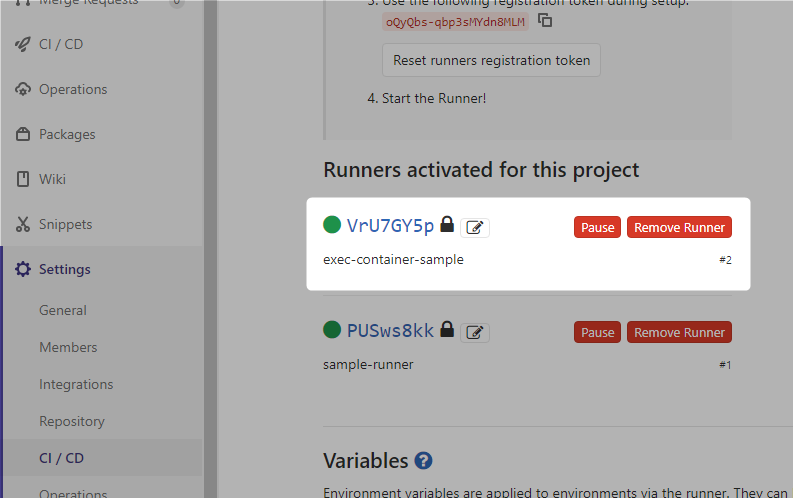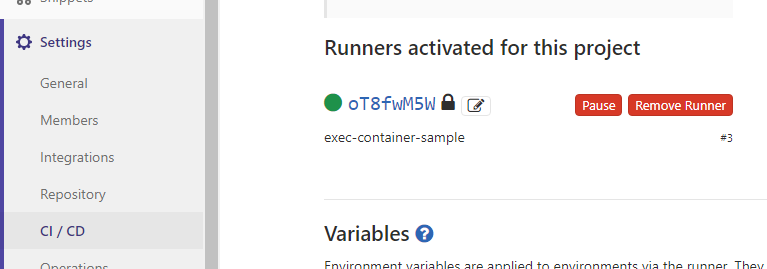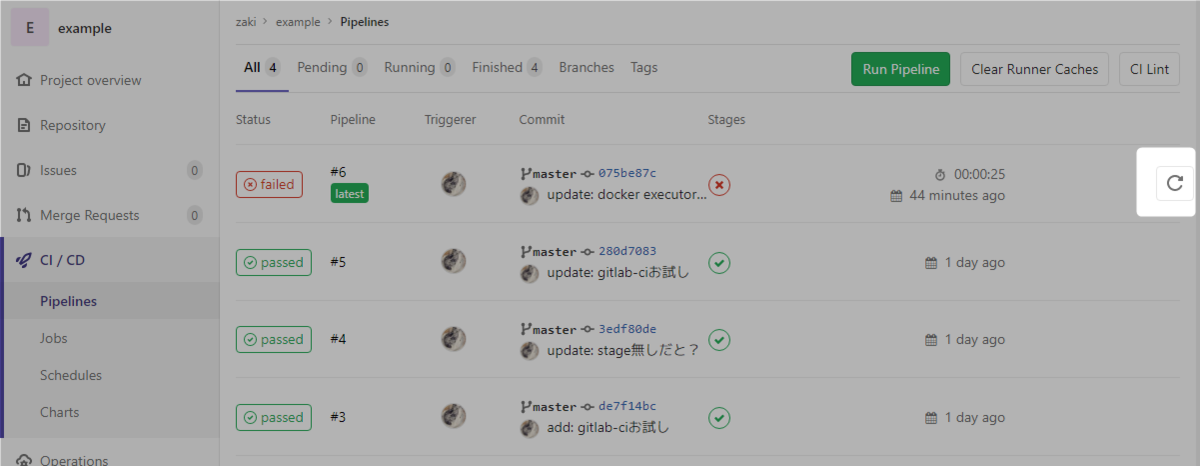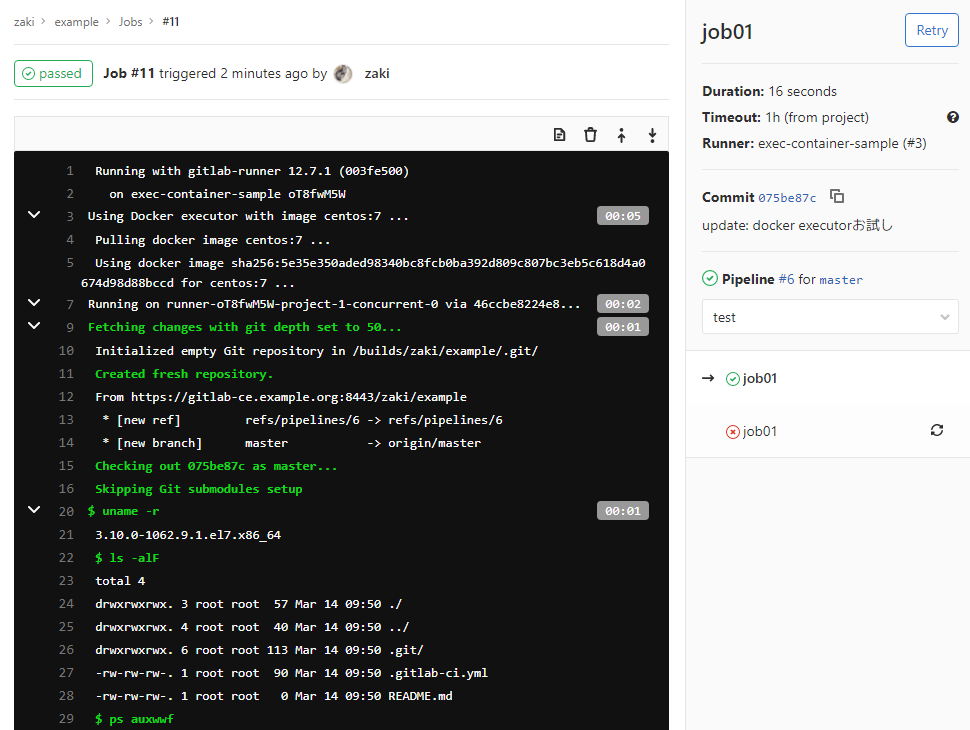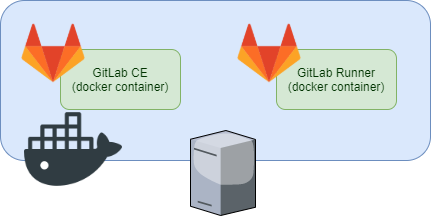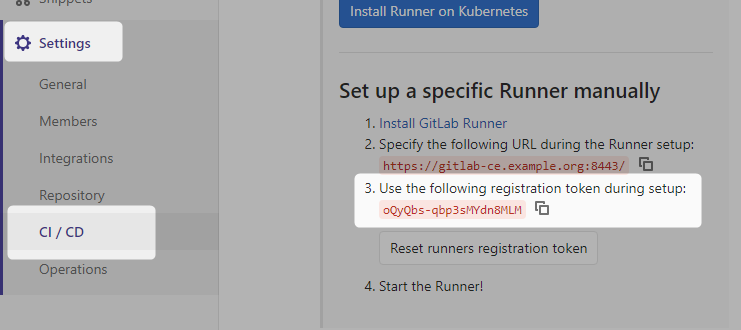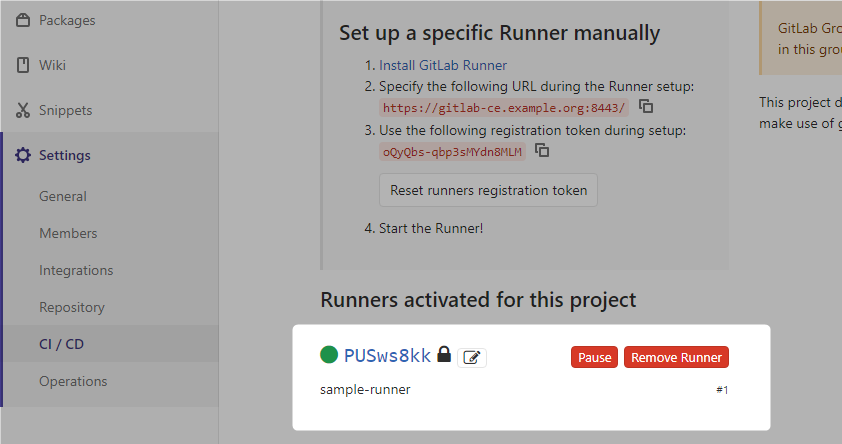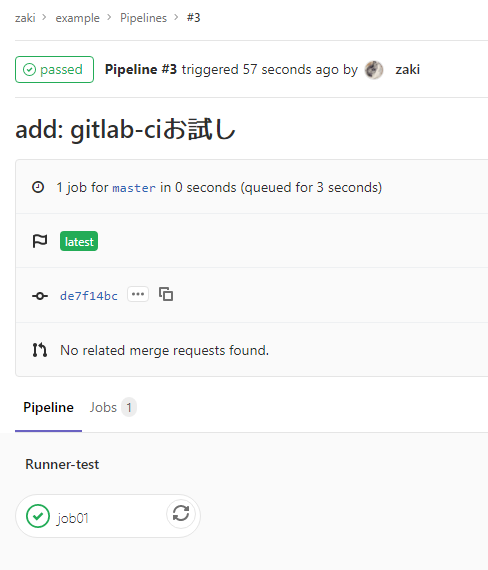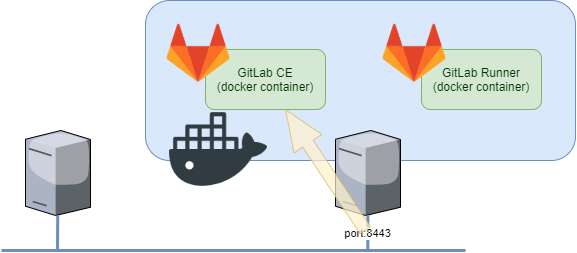Dockerで動かしてるGitLab CEにGitLab Runnerもコンテナで追加して、GitLab CE本体とRunnerを同じDocker上(別コンテナ)で動かして、初めてのGitLab Runnerお試し。
構成の概要としてはこんな感じ。
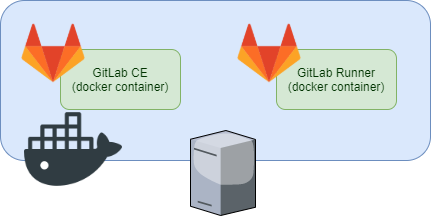
お題
以前つくったGitLab CE on Dockerに、Runnerも同じDocker上でうごかす。
zaki-hmkc.hatenablog.com
zaki-hmkc.hatenablog.com
$ sudo docker-compose ps
Name Command State Ports
--------------------------------------------------------------------------------
gitlab- /assets/wrapper Up (healthy) 22/tcp, 0.0.0.0:25000-
compose_gitlab- >25000/tcp, 443/tcp,
registry_1 80/tcp,
0.0.0.0:8443->8443/tcp
Runnerコンテナの起動
docs.gitlab.com
以下、runnerのコンテナ定義を追加
gitlab-runner:
image: gitlab/gitlab-runner:v12.7.1
restart: always
volumes:
- /opt/gitlab-runner/config:/etc/gitlab-runner:Z
- /var/run/docker.sock:/var/run/docker.sock
docker-compose up -dすると、Runnerのコンテナが起動。
$ sudo docker-compose ps
Name Command State Ports
--------------------------------------------------------------------------------
gitlab- /assets/wrapper Up (healthy) 22/tcp, 0.0.0.0:250
compose_gitlab- 00->25000/tcp,
registry_1 443/tcp, 80/tcp, 0.
0.0.0:8443->8443/tc
p
gitlab- /usr/bin/dumb-init Up
compose_gitlab- /entryp ...
runner_1
こんな感じ。
Runnerをただ動かすだけなら、特になんでもない。
Runnerの設定
GitLab CEでトークン確認
Runnerを試してみるプロジェクトのSettings -> CI/CD -> RunnersをExpandして、"registration token"を確認する。
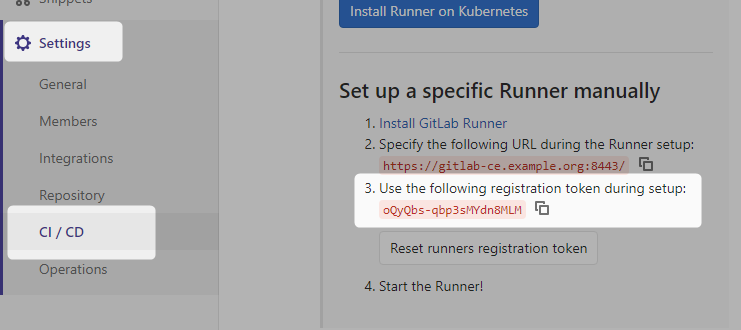
(※: プロジェクト単位でなくGitLab CE全体の設定も可能だけど、ひとまずプロジェクト単位でお試し)
Runnerのregister実行
コンテナのbashを起動し、登録コマンドであるgitlab-runner registerを実行する。
docs.gitlab.com
雑に動かすとぽろぽろとエラーが出てくる。
connect: no route to host
$ sudo docker-compose exec gitlab-runner bash
root@1ccbe6c850f1:/#
root@1ccbe6c850f1:/# gitlab-runner register
Runtime platform arch=amd64 os=linux pid=29 revision=003fe500 version=12.7.1
Running in system-mode.
Please enter the gitlab-ci coordinator URL (e.g. https://gitlab.com/):
https://gitlab-ce.example.org:8443/ # GitLab CEのURL入力
Please enter the gitlab-ci token for this runner:
oQyQbs-qbp3sMYdn8MLM # webで確認したregistration tokenを入力
Please enter the gitlab-ci description for this runner:
[1ccbe6c850f1]: sample-runner # runnerの名前
Please enter the gitlab-ci tags for this runner (comma separated):
# tagは(とりあえず)空欄
ERROR: Registering runner... failed runner=oQyQbs-q status=couldn't execute POST against https://gitlab-ce.example.org:8443/api/v4/runners: Post https://gitlab-ce.example.org:8443/api/v4/runners: dial tcp 192.168.0.21:8443: connect: no route to host
PANIC: Failed to register this runner. Perhaps you are having network problems
root@1ccbe6c850f1:/#
おや…
root@1ccbe6c850f1:/# curl -I http://gitlab-ce.example.org/yum-repo/
HTTP/1.1 200 OK
:
gitlab-ce.example.orgに対して全く通信できないわけではなさそう。(ホストOS上で動作してるhttpdサーバへは普通にアクセスできる)
いろいろ確認した結果、「コンテナAの中から」「ホストOSのIPアドレスと-pでpublishしたポート番号指定で別のコンテナBに対して」直接通信はできないっぽい。
Dockerの通信仕様というか、Dockerの通信を制御しているiptablesの仕様というか、、だいたいその辺の理由。たぶん。

というわけで、RunnerのコンテナからGitLab CEのコンテナへのコンテナ間通信で、HTTPS通信するためにFQDNでアクセスしたいけど、うまい方法を思いつかないので…
GitLab CEのコンテナ名をFQDNと同じにしよう(・∀・)
(「コンテナ間通信はコンテナ名でアクセスできる」動作によって、FQDNでRunnerからGitLab CEにアクセスする)
--- a/docker-compose.yml
+++ b/docker-compose.yml
@@ -1,7 +1,7 @@
---
version: '3'
services:
- gitlab-registry:
+ gitlab-ce.example.org:
image: gitlab/gitlab-ce:12.7.4-ce.0
hostname: gitlab-ce.example.org
restart: always
これでdocker-compose up -d
[zaki@registry gitlab-compose]$ sudo docker-compose ps
Name Command State Ports
--------------------------------------------------------------------------------
gitlab- /assets/wrapper Up (health: 22/tcp, 0.0.0.0:2
compose_gitlab- starting) 5000->25000/tcp,
ce.example.org_1 443/tcp, 80/tcp,
0.0.0.0:8443->844
3/tcp
gitlab- /usr/bin/dumb-init Up
compose_gitlab- /entryp ...
runner_1
こんな感じ。
healthyになるまで待つ。
x509: certificate signed by unknown authority
[zaki@registry gitlab-compose]$ sudo docker-compose exec gitlab-runner bash
root@32511c7a3352:/# gitlab-runner register
Runtime platform arch=amd64 os=linux pid=29 revision=003fe500 version=12.7.1
Running in system-mode.
Please enter the gitlab-ci coordinator URL (e.g. https://gitlab.com/):
https://gitlab-ce.example.org:8443/
Please enter the gitlab-ci token for this runner:
oQyQbs-qbp3sMYdn8MLM
Please enter the gitlab-ci description for this runner:
[32511c7a3352]: sample-runner
Please enter the gitlab-ci tags for this runner (comma separated):
ERROR: Registering runner... failed runner=oQyQbs-q status=couldn't execute POST against https://gitlab-ce.example.org:8443/api/v4/runners: Post https://gitlab-ce.example.org:8443/api/v4/runners: x509: certificate signed by unknown authority
PANIC: Failed to register this runner. Perhaps you are having network problems
root@32511c7a3352:/#
今度のエラーはわりと予想通り。
docs.gitlab.com
gitlab-runner:
image: gitlab/gitlab-runner:v12.7.1
restart: always
volumes:
- /opt/gitlab-runner/config:/etc/gitlab-runner:Z
- /var/run/docker.sock:/var/run/docker.sock
- /opt/gitlab-cert:/etc/gitlab-runner/certs
GitLab CE本体でも使用している証明書ファイルが/opt/gitlab-certにあるので、Runnerでも使い回す。
volumesを使ってマウントするホストのディレクトリに、/opt/gitlab-cert:/etc/gitlab-runner/certsを追加。
まぁRun GitLab Runner in a containerのドキュメントよくよく見たら"Installing trusted SSL server certificates"の章に書いてあるんだけど…()
成功編
$ sudo docker-compose exec gitlab-runner bash
root@365f57ba0691:/# gitlab-runner register
Runtime platform arch=amd64 os=linux pid=28 revision=003fe500 version=12.7.1
Running in system-mode.
Please enter the gitlab-ci coordinator URL (e.g. https://gitlab.com/):
https://gitlab-ce.example.org:8443/
Please enter the gitlab-ci token for this runner:
oQyQbs-qbp3sMYdn8MLM
Please enter the gitlab-ci description for this runner:
[365f57ba0691]: sample-runner
Please enter the gitlab-ci tags for this runner (comma separated):
Registering runner... succeeded runner=oQyQbs-q
Please enter the executor: docker, ssh, docker-ssh+machine, custom, docker-ssh, parallels, shell, virtualbox, docker+machine, kubernetes:
shell
Runner registered successfully. Feel free to start it, but if it's running already the config should be automatically reloaded!
お、うまくいった。
(executorの設定は、dockerやkubernetesなど試したくなる項目あるけど、とりあえずshellを設定している)
webで設定の"Runners activated for this project"の部分を見ると、追加したRunnerの項目が追加されてることを確認できる。
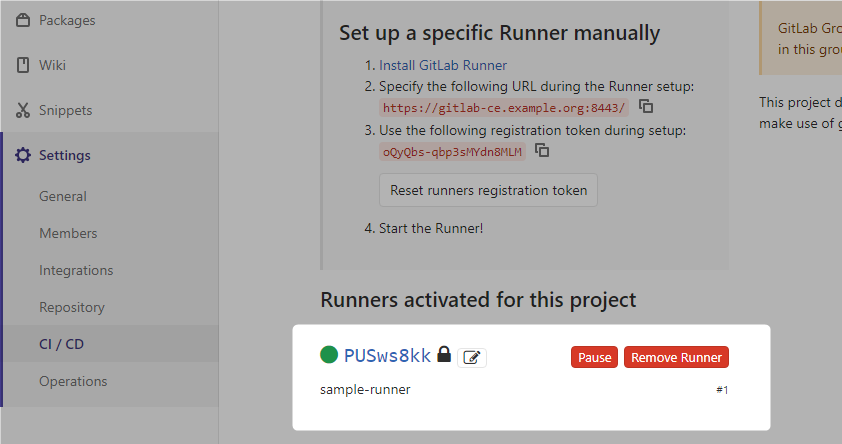
追加した設定は、GitLab Runnerコンテナ内の/etc/gitlab-runner/config.tomlに作成される。これはDockerのボリューム設定によってホストOSの/opt/gitlab-runner/config/config.tomlになっている。
concurrent = 1
check_interval = 0
[session_server]
session_timeout = 1800
[[runners]]
name = "sample-runner"
url = "https://gitlab-ce.example.org:8443/"
token = "PUSws8kkxEnz5Qn4npye"
executor = "shell"
[runners.custom_build_dir]
[runners.cache]
[runners.cache.s3]
[runners.cache.gcs]
Runnerお試し
こんなファイルを用意
---
stages:
- runner-test
job01:
stage: runner-test
script:
- id
- uname -r
- ps auxwwf
- hostname
- ls -alF
pushする
% git add .gitlab-ci.yml
% git commit -m "add: gitlab-ciお試し"
% git push
すると、GitLab CE上でpipelineが動き始める。
(中身はコマンド実行するだけなのですぐ完了する)

statusの列("passed"などのリザルト)はリンクになってて、内容を確認できる。
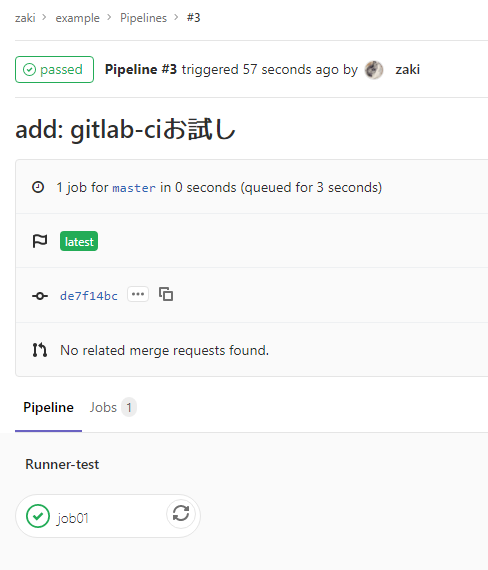
jobの詳細で、CIで実行された処理の出力を確認できる。

$ id
uid=999(gitlab-runner) gid=999(gitlab-runner) groups=999(gitlab-runner)
$ uname -r
3.10.0-1062.9.1.el7.x86_64
$ ps auxwwf
USER PID %CPU %MEM VSZ RSS TTY STAT START TIME COMMAND
root 14 0.0 0.0 18496 1940 pts/0 Ss+ 22:09 0:00 bash
root 1 0.0 0.0 164 4 ? Ss 22:08 0:00 /usr/bin/dumb-init /entrypoint run --user=gitlab-runner --working-directory=/home/gitlab-runner
root 6 0.1 0.5 137040 19668 ? Ssl 22:08 0:02 gitlab-runner run --user=gitlab-runner --working-directory=/home/gitlab-runner
root 109 0.0 0.0 49260 1628 ? S 22:41 0:00 \_ su -s /bin/bash gitlab-runner -c bash --login
gitlab-+ 110 0.0 0.0 9908 1544 ? Ss 22:41 0:00 \_ bash --login
gitlab-+ 114 0.0 0.0 10040 908 ? S 22:41 0:00 \_ bash --login
gitlab-+ 118 0.0 0.0 34392 1528 ? R 22:41 0:00 \_ ps auxwwf
$ hostname
365f57ba0691
$ ls -alF
total 4
drwxrwxr-x. 3 gitlab-runner gitlab-runner 57 Mar 12 22:41 ./
drwxrwxr-x. 4 gitlab-runner gitlab-runner 40 Mar 12 22:41 ../
drwxrwxr-x. 6 gitlab-runner gitlab-runner 113 Mar 12 22:41 .git/
-rw-rw-r--. 1 gitlab-runner gitlab-runner 136 Mar 12 22:41 .gitlab-ci.yml
-rw-rw-r--. 1 gitlab-runner gitlab-runner 0 Mar 12 22:41 README.md
こんな感じで、gitlab-runner register時にshellを指定しているので、「Runnerが動いてるホスト上でshell実行」されていることが確認できた。
今回Runner自体をコンテナで実行してるので、「Runnerが動いているホスト」が、Runner自身のコンテナ内になってる。
全体のdocker-compose.yml
---
version: '3'
services:
gitlab-ce.example.org:
image: gitlab/gitlab-ce:12.7.4-ce.0
hostname: gitlab-ce.example.org
restart: always
ports:
- "8443:8443"
- "25000:25000"
environment:
GITLAB_OMNIBUS_CONFIG: "external_url 'https://gitlab-ce.example.org:8443'; nginx['listen_port']=8443; gitlab_rails['registry_enabled']=true; registry_external_url 'https://gitlab-ce.example.org:25000'"
volumes:
- /opt/gitlab-reg/config:/etc/gitlab:Z
- /opt/gitlab-reg/logs:/var/log/gitlab:Z
- /opt/gitlab-reg/data:/var/opt/gitlab:Z
- /opt/gitlab-reg/registry:/var/opt/gitlab/gitlab-rails/shared/registry:Z
- /opt/gitlab-cert:/etc/gitlab/ssl
gitlab-runner:
image: gitlab/gitlab-runner:v12.7.1
restart: always
volumes:
- /opt/gitlab-runner/config:/etc/gitlab-runner:Z
- /var/run/docker.sock:/var/run/docker.sock
- /opt/gitlab-cert:/etc/gitlab-runner/certs
shellじゃなくてdockerについてはこちら
(dindでさらにコンテナ間通信がcompose管理外の構成)
zaki-hmkc.hatenablog.com
dind(Docker in Docker)については、ホストの/var/run/docker.sockをボリューム設定で共用してる関係で、何も問題なかった。
というかdocker run -p host-port:container-portしたコンテナ、ホストOS外のリモートからの接続は問題ないけど、同じホスト上の別のDockerコンテナからは「ホストのアドレス:port」だと接続できないのね…知らなかった…(というか、何かセオリーあるのかな)
"GitLab CE contaienr"は-pを使ってホストOSからのポートフォワードを設定
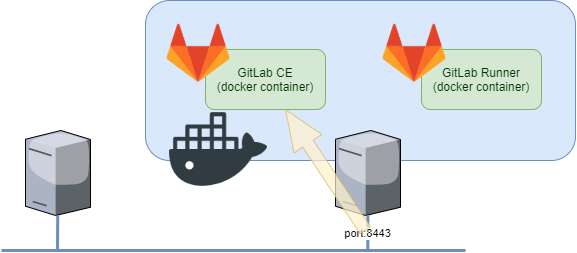
この設定でリモートからのアクセスが可能になる。

でもこの構成だと、別のコンテナからホストOSのIPアドレス:ポート番号のアクセスができなかった。(コンテナ間通信はdocker networkの設定でイケる)

参考文献はGitLab実践ガイド
PDF版はインプレスで購入すればOK
book.impress.co.jp