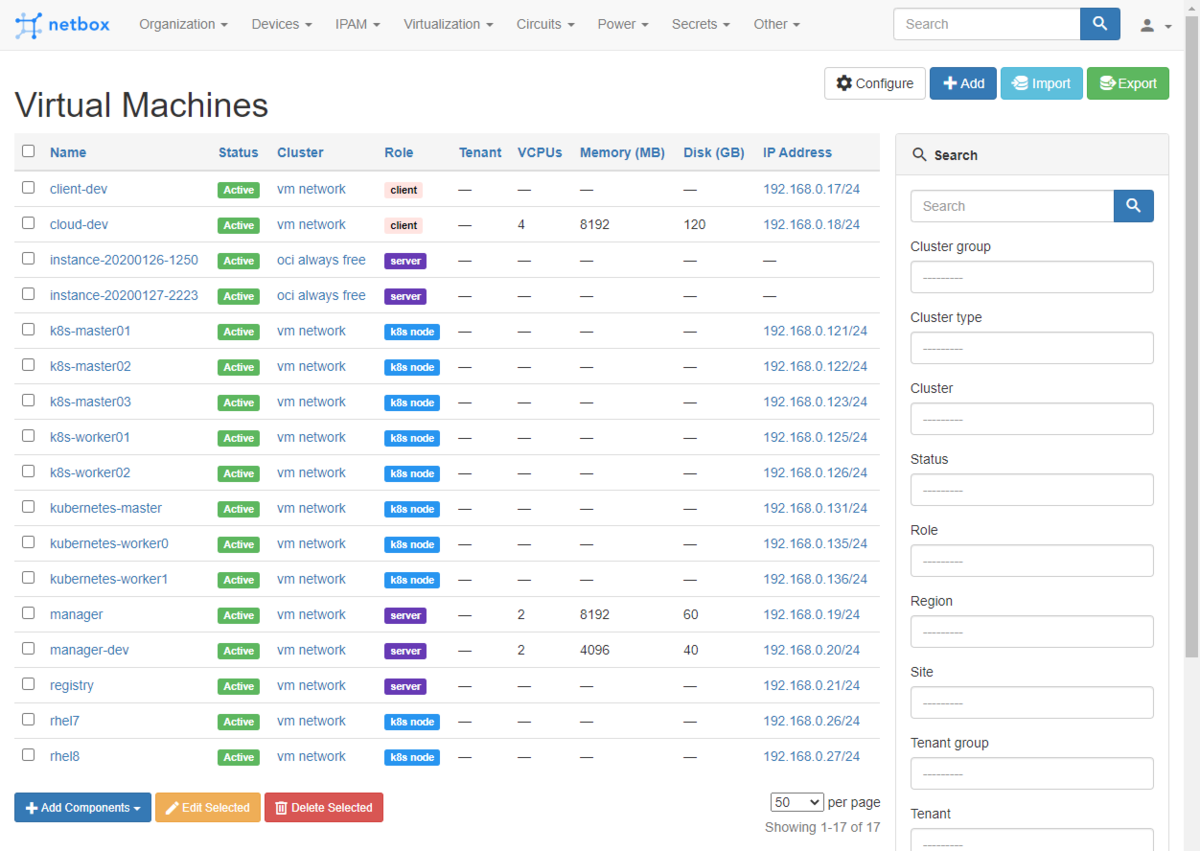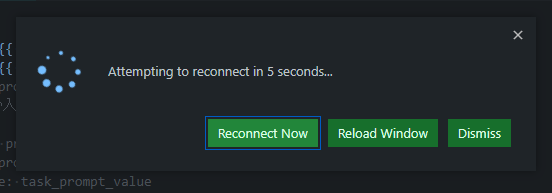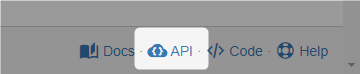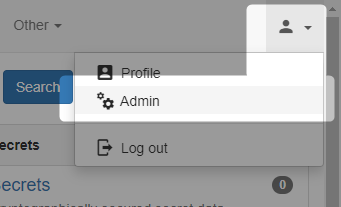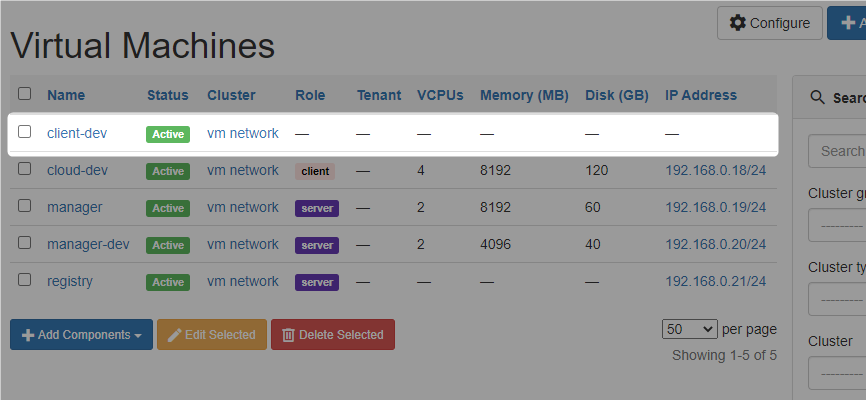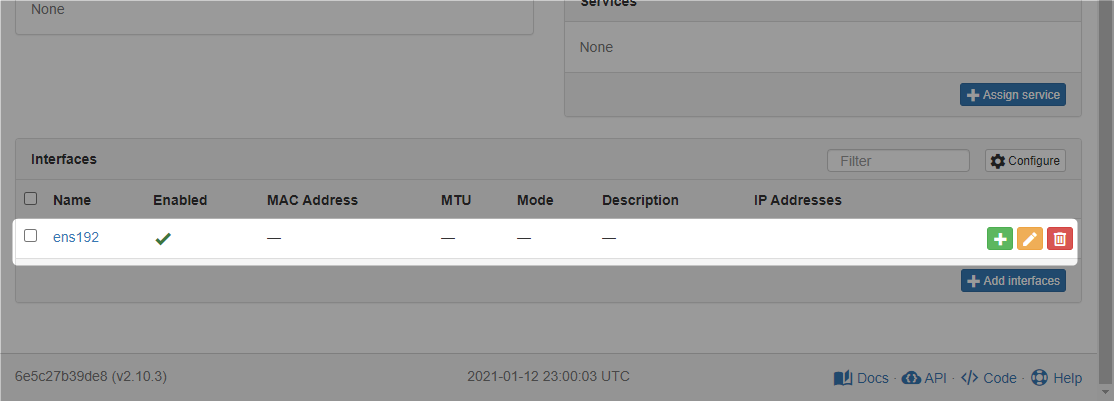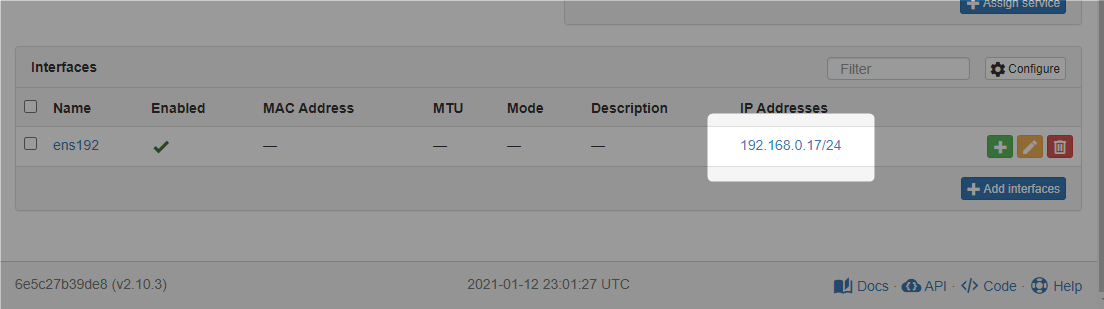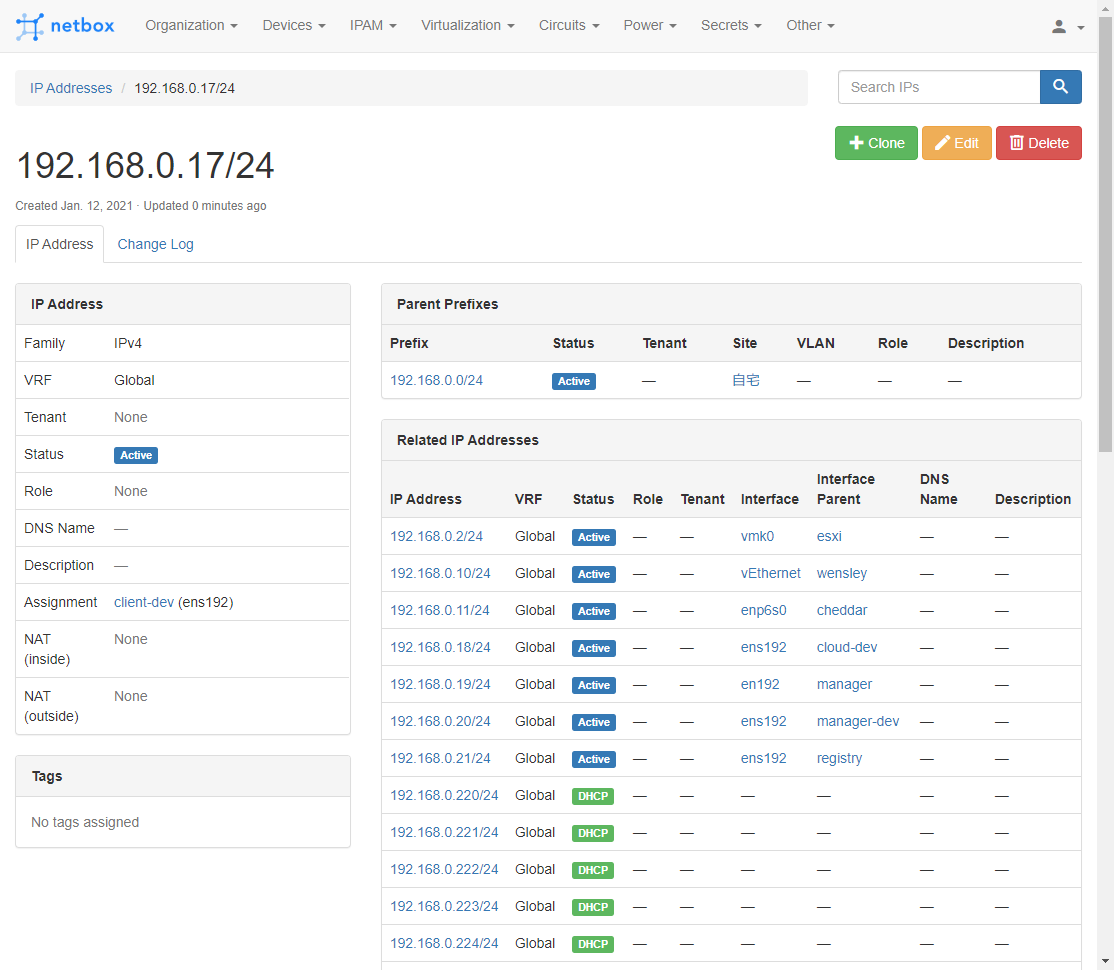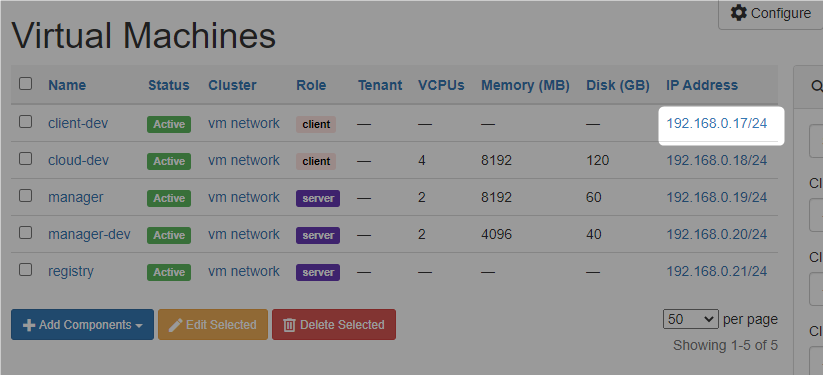先日のContainer Runtime Meetup #3で「Podmanでkind動かせるよ」という話になり、どういうわけか「Podmanではkindは(まだ)動かせない」と思い込んでいたため、実際に試してみました。
ドキュメントは多分ないですが、 sudo KIND_EXPERIMENTAL_PROVIDER=podman kind create cluster を実行するとpodmanでkind create cluster できます。
— Akihiro Suda (@_AkihiroSuda_) 2021年1月28日
(少し前にRHEL環境で仕事してて動作確認用のKubernetesクラスタが必要になった時に「RHELだとDocker使えなくてPodmanになるけどそうするとkind使えないのでマネージドK8s使いましょう!」なんて言ってしまってスミマセン)
ちなみに、Docker Composeについては、Podman ver3.0から使える見込みのようです。
環境
[zaki@rhel8 ~]$ uname -a Linux rhel8 4.18.0-240.10.1.el8_3.x86_64 #1 SMP Wed Dec 16 03:30:52 EST 2020 x86_64 x86_64 x86_64 GNU/Linux [zaki@rhel8 ~]$ cat /etc/redhat-release Red Hat Enterprise Linux release 8.3 (Ootpa)
- Podman 2.0.5
- kind 0.9.0
- MetalLB 0.9.5
- Istio 1.8.2
Podmanのインストール
[zaki@rhel8 ~]$ sudo dnf install podman Updating Subscription Management repositories. メタデータの期限切れの最終確認: 0:20:09 時間前の 2021年01月28日 08時17分37秒 に実施しました。 依存関係が解決しました。 ================================================================================================================================================== パッケージ Arch バージョン リポジトリー サイズ ================================================================================================================================================== インストール: podman x86_64 2.0.5-5.module+el8.3.0+8221+97165c3f rhel-8-for-x86_64-appstream-rpms 13 M 依存関係のインストール: conmon x86_64 2:2.0.20-2.module+el8.3.0+8221+97165c3f rhel-8-for-x86_64-appstream-rpms 49 k containernetworking-plugins x86_64 0.8.6-2.module+el8.3.0+8221+97165c3f rhel-8-for-x86_64-appstream-rpms 20 M containers-common x86_64 1:1.1.1-3.module+el8.3.0+8221+97165c3f rhel-8-for-x86_64-appstream-rpms 66 k criu x86_64 3.14-2.module+el8.3.0+8221+97165c3f rhel-8-for-x86_64-appstream-rpms 500 k fuse-overlayfs x86_64 1.1.2-3.module+el8.3.0+8221+97165c3f rhel-8-for-x86_64-appstream-rpms 67 k fuse3-libs x86_64 3.2.1-12.el8 rhel-8-for-x86_64-baseos-rpms 94 k libnet x86_64 1.1.6-15.el8 rhel-8-for-x86_64-appstream-rpms 67 k libslirp x86_64 4.3.1-1.module+el8.3.0+8221+97165c3f rhel-8-for-x86_64-appstream-rpms 69 k libvarlink x86_64 18-3.el8 rhel-8-for-x86_64-baseos-rpms 44 k podman-catatonit x86_64 2.0.5-5.module+el8.3.0+8221+97165c3f rhel-8-for-x86_64-appstream-rpms 308 k protobuf-c x86_64 1.3.0-4.el8 rhel-8-for-x86_64-appstream-rpms 37 k runc x86_64 1.0.0-68.rc92.module+el8.3.0+8221+97165c3f rhel-8-for-x86_64-appstream-rpms 3.7 M slirp4netns x86_64 1.1.4-2.module+el8.3.0+8221+97165c3f rhel-8-for-x86_64-appstream-rpms 50 k 弱い依存関係のインストール: container-selinux noarch 2:2.144.0-1.module+el8.3.0+8221+97165c3f rhel-8-for-x86_64-appstream-rpms 49 k モジュールストリームの有効化中: container-tools rhel8 トランザクションの概要 ================================================================================================================================================== インストール 15 パッケージ ダウンロードサイズの合計: 39 M インストール済みのサイズ: 133 M これでよろしいですか? [y/N]:
[zaki@rhel8 ~]$ podman version Version: 2.0.5 API Version: 1 Go Version: go1.14.7 Built: Wed Sep 23 12:18:02 2020 OS/Arch: linux/amd64
インストールされたので一応挨拶。
[zaki@rhel8 kind]$ podman ps -a CONTAINER ID IMAGE COMMAND CREATED STATUS PORTS NAMES
[zaki@rhel8 kind]$ podman run hello-world
Trying to pull registry.access.redhat.com/hello-world...
name unknown: Repo not found
Trying to pull registry.redhat.io/hello-world...
unable to retrieve auth token: invalid username/password: unauthorized: Please login to the Red Hat Registry using your Customer Portal credentials. Further instructions can be found here: https://access.redhat.com/RegistryAuthentication
Trying to pull docker.io/library/hello-world...
Getting image source signatures
Copying blob 0e03bdcc26d7 done
Copying config bf756fb1ae done
Writing manifest to image destination
Storing signatures
Hello from Docker!
This message shows that your installation appears to be working correctly.
To generate this message, Docker took the following steps:
1. The Docker client contacted the Docker daemon.
2. The Docker daemon pulled the "hello-world" image from the Docker Hub.
(amd64)
3. The Docker daemon created a new container from that image which runs the
executable that produces the output you are currently reading.
4. The Docker daemon streamed that output to the Docker client, which sent it
to your terminal.
To try something more ambitious, you can run an Ubuntu container with:
$ docker run -it ubuntu bash
Share images, automate workflows, and more with a free Docker ID:
https://hub.docker.com/
For more examples and ideas, visit:
https://docs.docker.com/get-started/
[zaki@rhel8 kind]$
[zaki@rhel8 kind]$ podman ps -a CONTAINER ID IMAGE COMMAND CREATED STATUS PORTS NAMES 8847ed15d8b3 docker.io/library/hello-world:latest /hello 30 seconds ago Exited (0) 29 seconds ago gracious_pare
何も考えずに実行したけど、root権限あるいはグループ設定無くても動くというか、この場合はrootlessモードで動作し、ホストOS上ではpodmanを実行しているユーザーの実行権限で動作する。
Podmanのrootlessモード
Podmanを使ってalpineコンテナでコマンドを実行した場合。
[zaki@rhel8 kind]$ podman run -it alpine sh
Trying to pull registry.access.redhat.com/alpine...
name unknown: Repo not found
Trying to pull registry.redhat.io/alpine...
unable to retrieve auth token: invalid username/password: unauthorized: Please login to the Red Hat Registry using your Customer Portal credentials. Further instructions can be found here: https://access.redhat.com/RegistryAuthentication
Trying to pull docker.io/library/alpine...
Getting image source signatures
Copying blob 4c0d98bf9879 done
Copying config e50c909a8d done
Writing manifest to image destination
Storing signatures
/ # id
uid=0(root) gid=0(root)
/ # ps
PID USER TIME COMMAND
1 root 0:00 sh
7 root 0:00 ps
/ # tail -f /dev/null
コンテナ内ではuid=0で動いているが、ホストOS上でpsで確認すると、
[zaki@rhel8 kind]$ ps auxf USER PID %CPU %MEM VSZ RSS TTY STAT START TIME COMMAND ... zaki 405746 0.0 0.0 143748 2664 ? Ssl 23:17 0:00 /usr/bin/conmon --api-version 1 -c d ... zaki 405756 0.0 0.0 1660 1004 pts/0 Ss 23:17 0:00 \_ sh zaki 406164 0.0 0.0 1584 4 pts/0 S+ 23:20 0:00 \_ tail -f /dev/null
このように、実行ユーザー権限で動作している。
一方、同じことをDocker(v20.10.2)でやると、
(a2.10) [zaki@cloud-dev ~]$ docker run -it alpine sh / # id uid=0(root) gid=0(root) groups=0(root),1(bin),2(daemon),3(sys),4(adm),6(disk),10(wheel),11(floppy),20(dialout),26(tape),27(video) / # tail -f /dev/null
コンテナ内ではPodmanの場合と同じようにuid=0で動いているが、ホストOS上でpsすると、
[zaki@cloud-dev ~]$ ps auxf USER PID %CPU %MEM VSZ RSS TTY STAT START TIME COMMAND ... root 1699148 0.0 0.0 113244 4900 ? Sl 13:27 0:00 /usr/bin/containerd-shim-runc-v2 -names ... root 1699168 0.1 0.0 1636 512 pts/0 Ss 13:27 0:00 \_ sh root 1699219 0.0 0.0 1560 244 pts/0 S+ 13:27 0:00 \_ tail -f /dev/null
root権限で動作している。
(このホスト上では、実行ユーザーはdockerグループに所属させてsudoなしで実行できるように設定している)
kindのインストール
CLIのインストール
kindのインストール自体は通常通り。
[zaki@rhel8 ~]$ mkdir -p local/kind
[zaki@rhel8 ~]$ cd $_
[zaki@rhel8 kind]$
[zaki@rhel8 kind]$ curl -Lo ./kind https://kind.sigs.k8s.io/dl/v0.9.0/kind-linux-amd64
% Total % Received % Xferd Average Speed Time Time Time Current
Dload Upload Total Spent Left Speed
100 97 100 97 0 0 243 0 --:--:-- --:--:-- --:--:-- 243
100 642 100 642 0 0 825 0 --:--:-- --:--:-- --:--:-- 1893
100 7247k 100 7247k 0 0 928k 0 0:00:07 0:00:07 --:--:-- 1408k
[zaki@rhel8 kind]$ chmod +x ./kind
[zaki@rhel8 kind]$ sudo mv ./kind /usr/local/bin/
[zaki@rhel8 kind]$
[zaki@rhel8 kind]$ kind version kind v0.9.0 go1.15.2 linux/amd64
K8sクラスタのデプロイ
せっかくなのでマルチノードで。
[zaki@rhel8 kind]$ cat multinode.yaml # three node (two workers) cluster config kind: Cluster apiVersion: kind.x-k8s.io/v1alpha4 nodes: - role: control-plane - role: worker - role: worker
これをパラメタに、
KIND_EXPERIMENTAL_PROVIDER=podman kind create cluster --config multinode.yamlを実行…できればよかったんだけど、
[zaki@rhel8 kind]$ KIND_EXPERIMENTAL_PROVIDER=podman kind create cluster --config multinode.yaml using podman due to KIND_EXPERIMENTAL_PROVIDER enabling experimental podman provider Creating cluster "kind" ... podman provider does not work properly in rootless mode
Podmanのrootlessモードだとkindは動作しない模様。。
ということで、「『kindを使う場合は』podman実行時にroot権限が必要」という解釈でいいのかな?sudo付けて実行してみる。
[zaki@rhel8 kind]$ sudo KIND_EXPERIMENTAL_PROVIDER=podman kind create cluster --config multinode.yaml using podman due to KIND_EXPERIMENTAL_PROVIDER enabling experimental podman provider Creating cluster "kind" ... ✓ Ensuring node image (kindest/node:v1.19.1) 🖼 ✓ Preparing nodes 📦 📦 📦 ✓ Writing configuration 📜 ✓ Starting control-plane 🕹️ ✓ Installing CNI 🔌 ✓ Installing StorageClass 💾 ✓ Joining worker nodes 🚜 Set kubectl context to "kind-kind" You can now use your cluster with: kubectl cluster-info --context kind-kind Have a question, bug, or feature request? Let us know! https://kind.sigs.k8s.io/#community 🙂
OKです。
自動生成されるクレデンシャル情報ファイル(kubeconfigファイル)は、sudoでrootユーザーで動作した影響でrootの$HOME/.kube/configにあるので、通常ユーザーの$HOME/.kube/configにもクレデンシャル情報を作成する。
[zaki@rhel8 kind]$ mkdir ~/.kube [zaki@rhel8 kind]$ sudo kind get kubeconfig > ~/.kube/config enabling experimental podman provider
あ、これもしかしてKIND_EXPERIMENTAL_PROVIDER=podmanは設定しなくても自動認識するのかも?(未確認)
[zaki@rhel8 kind]$ kubectl get node -o wide NAME STATUS ROLES AGE VERSION INTERNAL-IP EXTERNAL-IP OS-IMAGE KERNEL-VERSION CONTAINER-RUNTIME kind-control-plane Ready master 2m3s v1.19.1 10.88.0.12 <none> Ubuntu Groovy Gorilla (development branch) 4.18.0-240.10.1.el8_3.x86_64 containerd://1.4.0 kind-worker Ready <none> 90s v1.19.1 10.88.0.13 <none> Ubuntu Groovy Gorilla (development branch) 4.18.0-240.10.1.el8_3.x86_64 containerd://1.4.0 kind-worker2 Ready <none> 90s v1.19.1 10.88.0.11 <none> Ubuntu Groovy Gorilla (development branch) 4.18.0-240.10.1.el8_3.x86_64 containerd://1.4.0
できました。
Bookinfo
クラスターが動いてることの確認といえばWordPressあたりが妥当だけど、せっかく(何がせっかくなんだろう)なので、MetalLBとIstio入れてBookinfoをデプロイしてみる。
Istioの動作にMetalLB(type:LoadBalancer Service)は必須ではないけど、デフォルトでデプロイされるIngressGateway Serviceがtype:LoadBalancerに設定されてるので、用意されてるものをそのまま動くようにするために使う感じ。
MetalLB
以前もやってるし、手順は同じ。
ただし、2021.01.30時点で、バージョン v0.9.5 になってる。
まず本体のデプロイのため以下実行。
kubectl apply -f https://raw.githubusercontent.com/metallb/metallb/v0.9.5/manifests/namespace.yaml kubectl apply -f https://raw.githubusercontent.com/metallb/metallb/v0.9.5/manifests/metallb.yaml # On first install only kubectl create secret generic -n metallb-system memberlist --from-literal=secretkey="$(openssl rand -base64 128)"
次にtype:LoadBalancer Serviceに割り当てるIPアドレスの設定。
…さて、そういえばPodmanで動いてるコンテナのIPアドレスってどうなってるんだろう?
使用状況はDockerと同じくpodman inspectで確認できた。
[zaki@rhel8 kind]$ sudo podman ps --quiet | sudo xargs podman inspect -f "{{.Name}} {{.NetworkSettings.IPAddress }}"
kind-worker2 10.88.0.11
kind-worker 10.88.0.13
kind-control-plane 10.88.0.12
使用中のコンテナネットワークは以下。
[zaki@rhel8 kind]$ sudo podman network ls NAME VERSION PLUGINS podman 0.4.0 bridge,portmap,firewall,tuning
サブネット(sudo podman network inspect podmanの該当箇所)を取り出すと、
[zaki@rhel8 kind]$ sudo podman network inspect podman -f '{{(index (index (index .plugins 0).ipam.ranges 0) 0).subnet}}'
10.88.0.0/16
こんな感じ?
(Go Templateぜんぜんわからん。特に配列)
/16なんで第3オクテットを大きい値にしておけばよさげ。(適当です)
apiVersion: v1 kind: ConfigMap metadata: namespace: metallb-system name: config data: config: | address-pools: - name: default protocol: layer2 addresses: - 10.88.250.10-10.88.250.20
この内容でConfigMap作成。
[zaki@rhel8 metallb]$ sudo kubectl apply -f config.yaml configmap/config created
これでtype:LoadBalancer Serviceをデプロイしたときに、ここで設定したIPアドレスが自動でExternal-IPに割り当てられる。
Istio
Istioのインストールも以前やったときとほぼ同じ。
2021.01.30時点でバージョンは1.8.2になっている。
[zaki@rhel8 istio]$ curl -L https://istio.io/downloadIstio | sh -
% Total % Received % Xferd Average Speed Time Time Time Current
Dload Upload Total Spent Left Speed
100 102 100 102 0 0 228 0 --:--:-- --:--:-- --:--:-- 228
100 4579 100 4579 0 0 5536 0 --:--:-- --:--:-- --:--:-- 37227
Downloading istio-1.8.2 from https://github.com/istio/istio/releases/download/1.8.2/istio-1.8.2-linux-amd64.tar.gz ...
Istio 1.8.2 Download Complete!
Istio has been successfully downloaded into the istio-1.8.2 folder on your system.
Next Steps:
See https://istio.io/latest/docs/setup/install/ to add Istio to your Kubernetes cluster.
To configure the istioctl client tool for your workstation,
add the /home/zaki/local/istio/istio-1.8.2/bin directory to your environment path variable with:
export PATH="$PATH:/home/zaki/local/istio/istio-1.8.2/bin"
Begin the Istio pre-installation check by running:
istioctl x precheck
Need more information? Visit https://istio.io/latest/docs/setup/install/
istioctlを/usr/local/binに配置。
[zaki@rhel8 istio]$ sudo cp -a istio-1.8.2/bin/istioctl /usr/local/bin/ [zaki@rhel8 istio]$ [zaki@rhel8 istio]$ istioctl version no running Istio pods in "istio-system" 1.8.2
demoプロファイルでインストール。
[zaki@rhel8 istio]$ istioctl install --set profile=demo -y Detected that your cluster does not support third party JWT authentication. Falling back to less secure first party JWT. See https://istio.io/v1.8/docs/ops/best-practices/security/#configure-third-party-service-account-tokens for details. ✔ Istio core installed ✔ Istiod installed ✔ Egress gateways installed ✔ Ingress gateways installed ✔ Installation complete
[zaki@rhel8 istio]$ kubectl get pod,svc -n istio-system NAME READY STATUS RESTARTS AGE pod/istio-egressgateway-c9c55457b-tpj6k 1/1 Running 0 3m6s pod/istio-ingressgateway-865d46c7f5-9gsc6 1/1 Running 0 3m6s pod/istiod-7f785478df-svc62 1/1 Running 0 3m39s NAME TYPE CLUSTER-IP EXTERNAL-IP PORT(S) AGE service/istio-egressgateway ClusterIP 10.96.125.248 <none> 80/TCP,443/TCP,15443/TCP 3m6s service/istio-ingressgateway LoadBalancer 10.96.221.246 10.88.250.10 15021:32424/TCP,80:30905/TCP,443:32177/TCP,31400:31323/TCP,15443:31192/TCP 3m6s service/istiod ClusterIP 10.96.29.215 <none> 15010/TCP,15012/TCP,443/TCP,15014/TCP 3m38s
デプロイできました。
(type:LoadBalancerが設定されているIstio IngressGatewayも設定どおり10.88.250.*のアドレスが付いている)
Bookinfo本体
namespaceとlabel設定
[zaki@rhel8 istio]$ kubectl create namespace bookinfo namespace/bookinfo created [zaki@rhel8 istio]$ kubectl label namespaces bookinfo istio-injection=enabled namespace/bookinfo labeled
Bookinfoのデプロイ
[zaki@rhel8 istio]$ kubectl apply -f istio-1.8.2/samples/bookinfo/platform/kube/bookinfo.yaml -n bookinfo service/details created serviceaccount/bookinfo-details created deployment.apps/details-v1 created service/ratings created serviceaccount/bookinfo-ratings created deployment.apps/ratings-v1 created service/reviews created serviceaccount/bookinfo-reviews created deployment.apps/reviews-v1 created deployment.apps/reviews-v2 created deployment.apps/reviews-v3 created service/productpage created serviceaccount/bookinfo-productpage created deployment.apps/productpage-v1 created
[zaki@rhel8 istio]$ kubectl get pod -n bookinfo NAME READY STATUS RESTARTS AGE details-v1-79c697d759-kllz9 0/2 PodInitializing 0 25s productpage-v1-65576bb7bf-w7h79 0/2 Init:0/1 0 24s ratings-v1-7d99676f7f-kschh 0/2 Init:0/1 0 25s reviews-v1-987d495c-59hh6 0/2 PodInitializing 0 25s reviews-v2-6c5bf657cf-l6q49 0/2 PodInitializing 0 25s reviews-v3-5f7b9f4f77-q2wnn 0/2 Init:0/1 0 25s
この通りデプロイが始まるのでしばらく待つ。
(数十秒レベルでは完了せず、5分近く時間かかった)
[zaki@rhel8 istio]$ kubectl get pod -n bookinfo NAME READY STATUS RESTARTS AGE details-v1-79c697d759-kllz9 2/2 Running 0 4m10s productpage-v1-65576bb7bf-w7h79 0/2 PodInitializing 0 4m9s ratings-v1-7d99676f7f-kschh 0/2 PodInitializing 0 4m10s reviews-v1-987d495c-59hh6 2/2 Running 0 4m10s reviews-v2-6c5bf657cf-l6q49 1/2 Running 0 4m10s reviews-v3-5f7b9f4f77-q2wnn 0/2 PodInitializing 0 4m10s
[zaki@rhel8 istio]$ kubectl get pod -n bookinfo NAME READY STATUS RESTARTS AGE details-v1-79c697d759-kllz9 2/2 Running 0 5m2s productpage-v1-65576bb7bf-w7h79 2/2 Running 0 5m1s ratings-v1-7d99676f7f-kschh 2/2 Running 0 5m2s reviews-v1-987d495c-59hh6 2/2 Running 0 5m2s reviews-v2-6c5bf657cf-l6q49 2/2 Running 0 5m2s reviews-v3-5f7b9f4f77-q2wnn 2/2 Running 0 5m2s
全Podが2/2でRunningになったのを確認。
外部アクセス設定(Gateway + VirtualService)
[zaki@rhel8 istio]$ kubectl apply -f istio-1.8.2/samples/bookinfo/networking/bookinfo-gateway.yaml -n bookinfo gateway.networking.istio.io/bookinfo-gateway created virtualservice.networking.istio.io/bookinfo created
HTTPアクセス
[zaki@rhel8 istio]$ curl http://10.88.250.10/productpage
<!DOCTYPE html>
<html>
<head>
<title>Simple Bookstore App</title>
<meta charset="utf-8">
<meta http-equiv="X-UA-Compatible" content="IE=edge">
<meta name="viewport" content="width=device-width, initial-scale=1.0">
:
:
アクセスOK
ただしこの10.88.0.0/16、Podmanのネットワーク上のアドレスなので、ホストOSの外部からはアクセスできない。
外からアクセスしたい場合、DockerやPodman単体であれば-pでポートをpublishすればポートフォワードされるけど、kindの場合はextraPortMappingsを使えば良い。
が、今回この設定は入れなかったので、sshのポートフォワードで回避。
ブラウザを使うローカルPCからkindを動かしているホスト(ここではrhel8というホスト)へ-L ローカルでlistenするポート:リモート上でアクセスするホスト:リモート上でアクセスするポートを追加してsshログイン。
PS C:\Users\zaki> ssh rhel8 -L 25080:10.88.250.10:80 Activate the web console with: systemctl enable --now cockpit.socket This system is not registered to Red Hat Insights. See https://cloud.redhat.com/ To register this system, run: insights-client --register Last login: Sat Jan 30 01:35:15 2021 from 192.168.0.10 [zaki@rhel8 ~]$
この状態で、ブラウザでhttp://localhost:25080/productpageにアクセス。
(パスの/productpageはBookinfoのVirtualServiceによるもの)
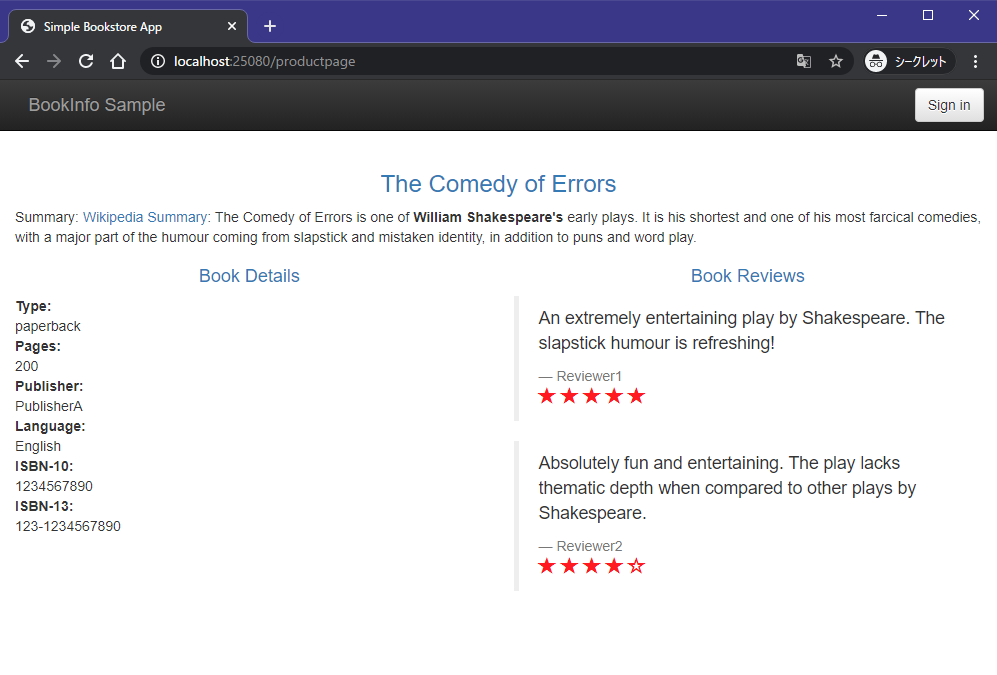
関連情報
www.slideshare.net